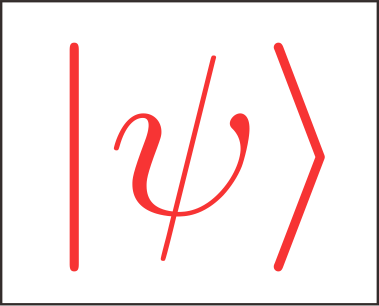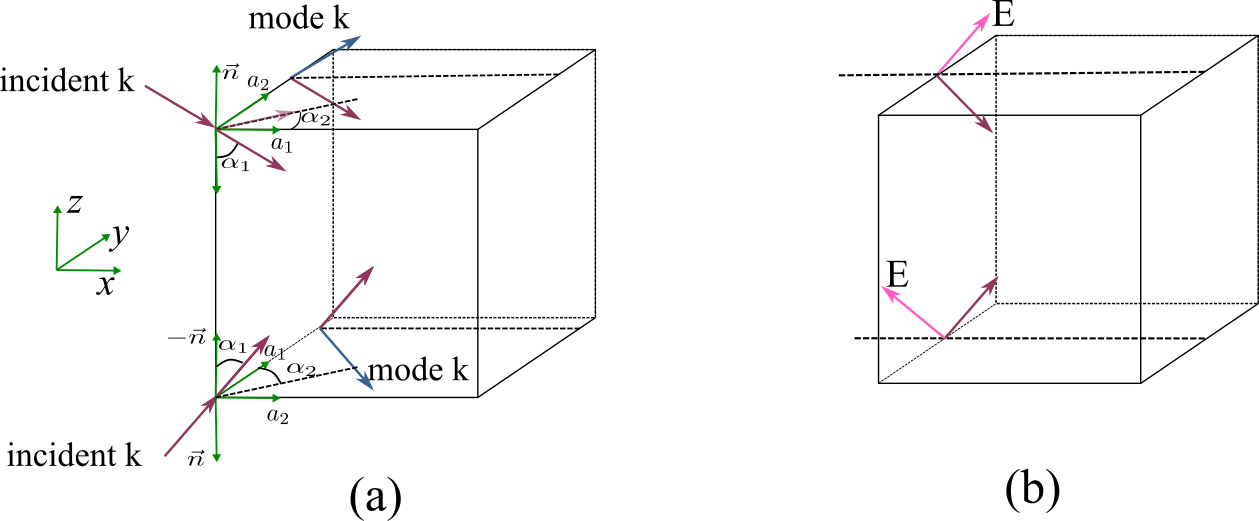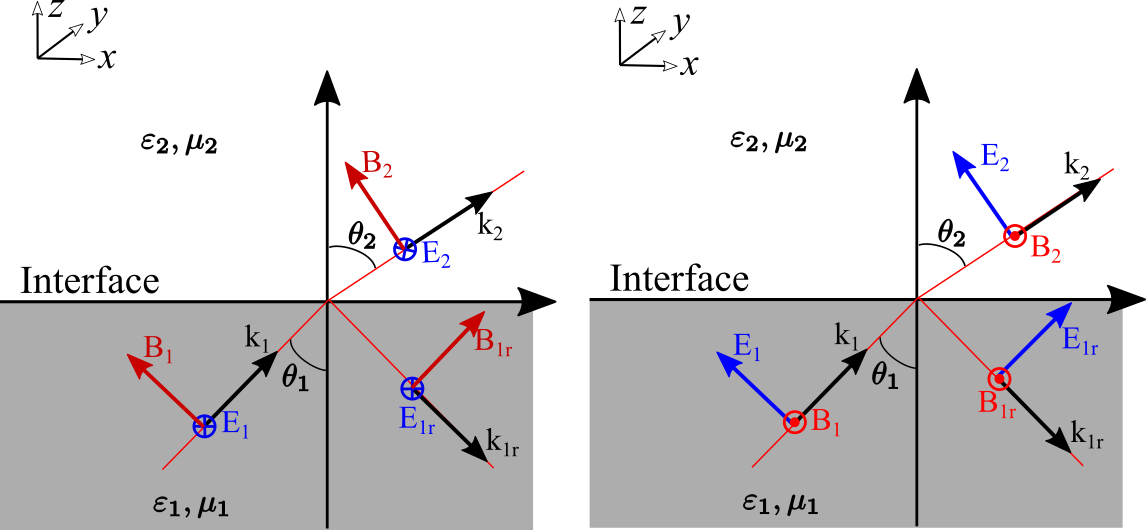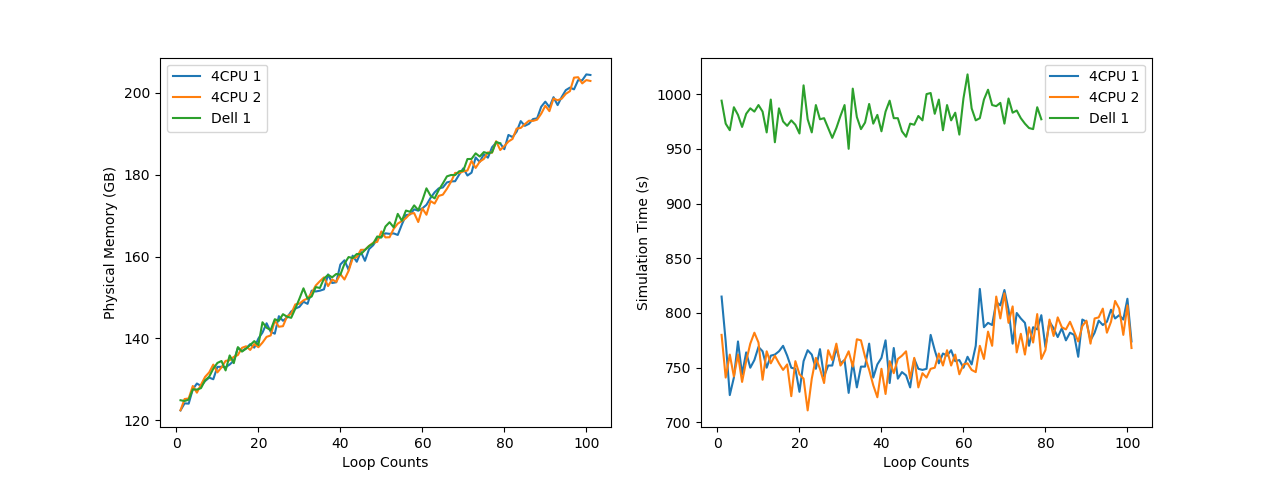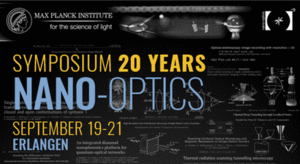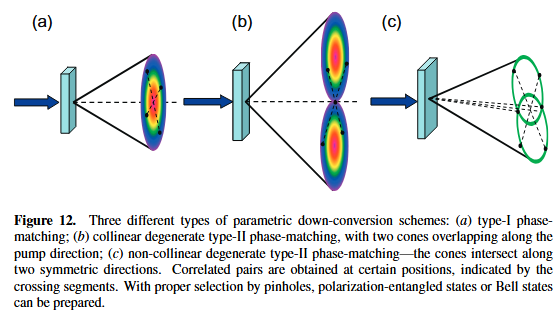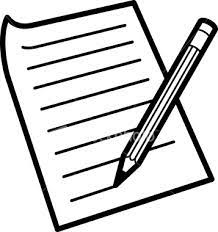How to use COMSOL on server
COMSOL
This note is to show the way of using COMSOL on our server (ubuntu). We hope that we can run them with bash code in background and after we logout or exit the server the simulations will continue. We also need to know the simulation progress from a log file. These needs can all be satisfied only if you write proper bash code.
Run COMSOL on server
If you want to run COMSOL on server, you can use the command of the following form
1 | nohup comsol batch -inputfile <inputfilename> -outputfile <outputfilename> -batchlog <logfilename> -np <number of cores> -study <study tag> l& |
above command shows the smallest example and the “< >” isn’t included in the actual terminal command. The form nohup <command> & is used to execute the command in the background even if we logout from the server. To avoid confusion, I give a more specific example, If we want to simulate the file “test.mph”, then the command should be as follows
1 | nohup comsol batch -inputfile test.mph -outputfile test_out.mph -batchlog test.log -np 30 & |
In above example we use 30 cores (set with “-np 30”)to simulate our mph file. If we have many mph files to simulate, we can write a bash code to arrange our simulation works. We create a file with the name “comsolscript.sh” with the following content
1 |
|
Above code will simulate the file “test1.mph”, “test2.mph”, “test3.mph” respectively. The “&&” at the end of the line will let the server to execute the next command only when this command complete. if you use “&” then all the mission will simultaneously execute. You need upload the “comsolscript.sh” file to the correct folder and make it executable
1 | chmod +x ./comsolscript.sh |
then in the corresponding folder type
1 | ./comsolscript.sh |
The simulation will begin and you can see the progress from the log file by typing vi test.log.
If you write the bash code on windows then upload the file to the server, when you try to run the bash file there may be error: “/bin/bash^M:bad interpreter:No such file or directory“, this is because of the difference of coding in Unix and Windows. You can use the following command in the corresponding folder to fix it
1 | sed -i -e 's/\r$//' ./comsolscrpt.sh |
if you use vi on the server to create the bash file, this error can also be avoided.