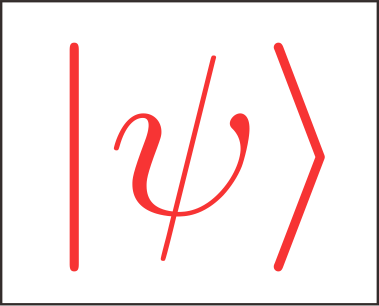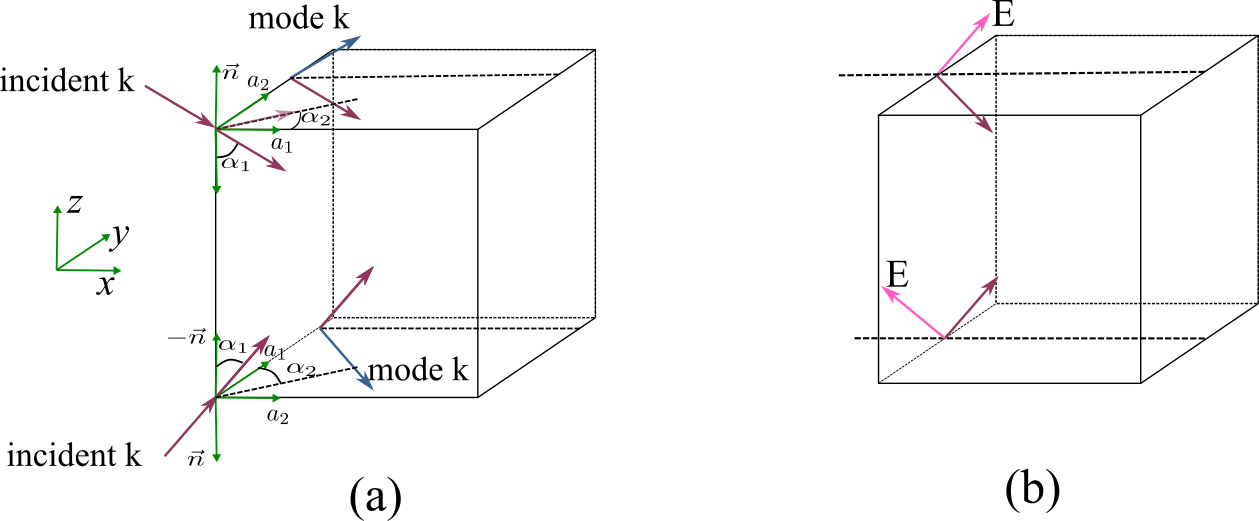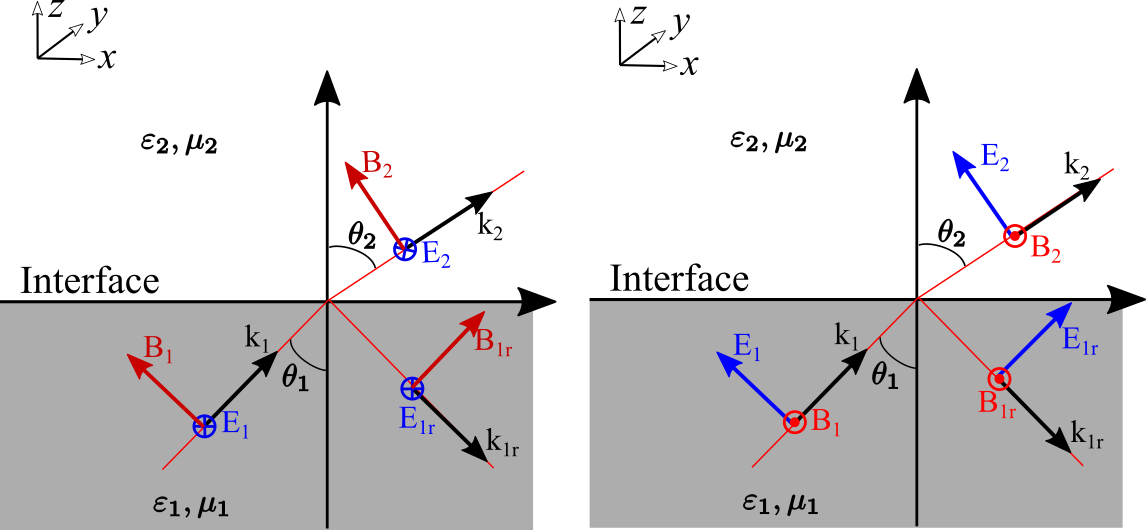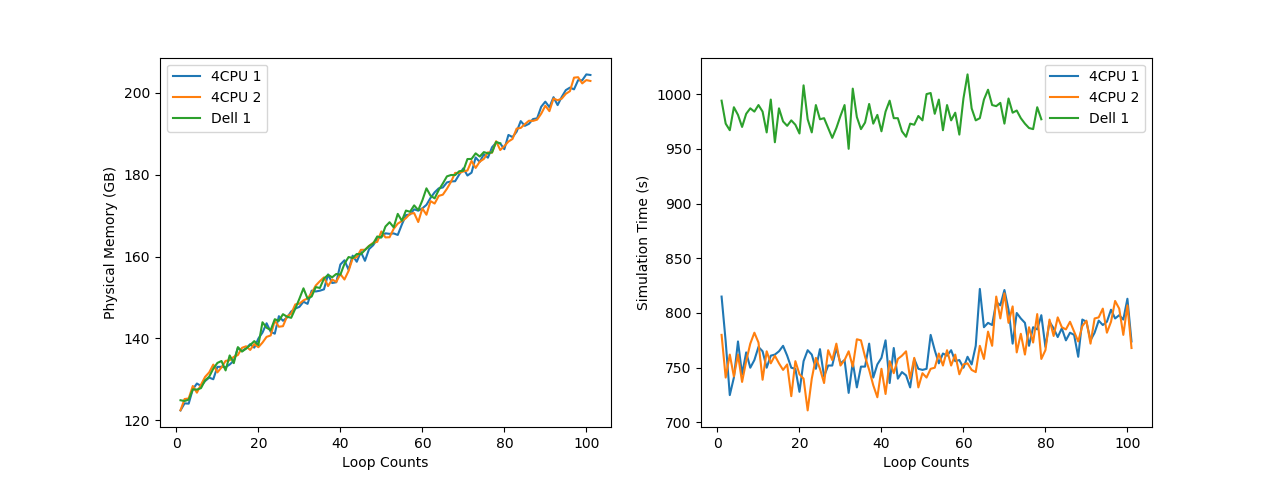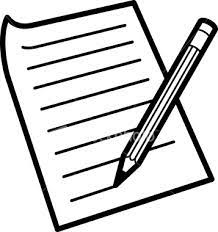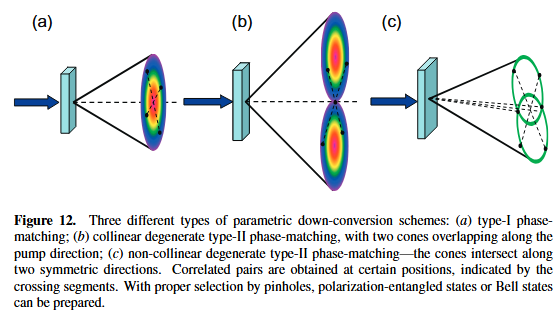Installation of COMSOL
COMSOL
On Ubuntu
The COMSOL installation package is a ISO file and we need mount it first. We create a empty folder first
1 | sudo mkdir /mnt/temp |
Then we mount the ISO file and run the setup file
1 | sudo mount -o loop ./*.iso /mnt/temp |
During installation, we should
Choose the correct
licfileCancel the update choice.
Cancel the un-needed modules.
For us the most import step is the installation of the COMSOL Livelink with MATLAB. We should choose the correct folder of the MATLAB. For example
1 | /usr/local/MATLAB/matlab2018a/ |
If the MATLAB haven’t been installed yet. We can ignore this and after we install MATLAB, we could then reinstall COMSOL by choosing the correct folder. To verify whether the livelink has been successfully installed. We can type
1 | comsol mphserver matlab |
If MATLAB could be launched, our installation completed. For the first use, you need type the account and password.
On Windows
On windows, the installation is easier. Open the ISO file with file explorer and double click the setup.exe, then all the installation is nearly the same with previous Ubuntu’s step. When installation, we should
Choose the correct
licfileCancel the update choice.
Cancel the un-needed modules.
For us the most import step is the installation of the COMSOL Livelink with MATLAB. We should choose the correct folder of the MATLAB. For example
1 | C:\Program Files\MATLAB\R2018b |
If the MATLAB haven’t been installed yet. We can ignore this and after we install MATLAB, we could then reinstall COMSOL by choosing the correct folder.
After installation, To launch the Live link, you can double click the COMSOL Multiphysics 5.4 with MATLAB, In the command interface type the username and password for the first use and then you can use the Livelink.