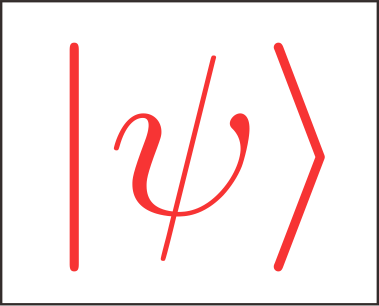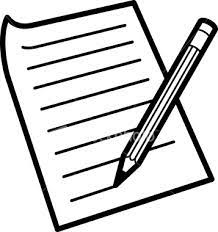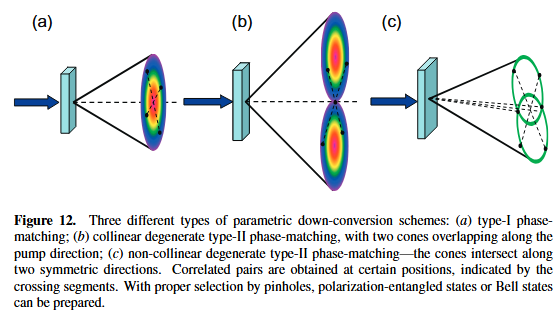Linux设置定时运行脚本以及软件开机自动启动
Ubuntu
有关ubuntu平台上定时运行某一软件,以及开机启动软件的方法
Zhaohua Tian
2018 05 31
开机启动的设置方法
在windows开机启动设置比较简单,只需要在任务管理器设置就可以,在ubuntu里面也可以实现类似的功能,只需要安装一个软件:Tweak Tool.不过此方法可以设置的软件有限,只能是系统的一些特殊软件,我们要实现的是开机启动一部分脚本命令。
我此次主要目的是为了开机启动Lumerical的Licence Manager,因为只有这个开启之后才能打开FDTD软件。手动开启的代码为:
1 | sudo /etc/init.d/lumlmadmin start |
通过网上查找相关资料,得知开机启动的设置一共有两种方法:
修改/etc/rc.local文件
该文件中只需要手动加入你需要开机运行的代码就可以了,该文件的格式如下:
1 |
|
上面是我设置的开机运行校园网的代码,由于需要用Root来运行,所以必须输入密码,为了设置开机启动,就运用了命令:
1 | echo passwd | sudo -S command |
这种方法可以实现自动输入密码,方法的坏处是自己的密码以明文保存在文件里,不是很安全。
创建自己的启动服务项
在/etc/init.d 文件夹里面都是一些需要用到的服务,为了让自己的代码也可以像该文件夹下面的文件一样自动启动,可以在该文件夹下面创建自己的执行脚本文件
1 | vi /etc/init.d/my_service.sh |
我以我用到的代码为例,
1 |
|
代码的前面必须要加那么一段,不然不会成功,然后再加入自己要运行的代码即可。然后需要将我们自己加入的服务添加进list,
1 | sudo update-rc.d -f myservice.sh defaults 90 |
数字90代表的是次序,貌似应该弄大一点才可以成功,具体的细节我也不是很清楚。
定时运行脚本的方法
crontab单词的意思是:定时任务。
crontab命令常见于Unix和类Unix的操作系统之中,用于设置周期性被执行的指令。该命令从标准输入设备读取指令,并将其存放于“crontab”文件中,以供之后读取和执行。该词来源于希腊语 chronos(χρόνος),原意是时间。
通常,crontab储存的指令被守护进程激活, crond常常在后台运行,每一分钟检查是否有预定的作业需要执行。这类作业一般称为cron jobs。
有了上面的概念,再来看crontab的使用就会清晰些。
既然是系统每分钟都要检查一下,那么必然要有一个检查的依据,如配置文件或者什么的。
还是来看看百科:
crontab文件包含送交cron守护进程的一系列作业和指令。每个用户可以拥有自己的crontab文件;同时,操作系统保存一个针对整个系统的crontab文件,该文件通常存放于/etc或者/etc之下的子目录中,而这个文件只能由系统管理员来修改。
crontab文件的每一行均遵守特定的格式,由空格或tab分隔为数个领域,每个领域可以放置单一或多个数值。
好了,开始使用了。估计有些人从定义就知道他要怎么用了。不过我还是想记录下。
使用步骤:
1、终端运行crontab -e [解释:编辑配置文件]
2、选择你要用的编辑器,一般人会选择vi。
3、此时配置文件已打开,只需要按照他的格式写配置即可。
好吧,简单到我都觉得。。
举个例子:
在我的home目录下有一个python脚本,helloworld.py
1 | #coding:utf-8 |
我想要这个脚本在每天的早上7点30执行。
因此这个 任务的crontab配置文件就是:
1 | # m h dom mon dow command |
简单解释下,这个配置的意思就是在每天的7:30用python运行我的家目录下的testcrontab.py文件,并将输出内容输出到testcrontab.log中,后面那个2&1的意思是把错误的输出也输出到标准输出(2表示错误,2表示错误输出,&表示等同于,1表示正确),因此如果运行出错也会把错误输出到之前定义的log中。
另外关于合适执行命令还有些要说。
上面只是定时几点执行,那么我怎么设置它按照某一频率执行。比如每分钟执行依次。
对应的配置就是
1 | # m h dom mon dow command |
再来一个场景,我想在每天的早上六点到八点之间,每隔3分钟执行一次的配置怎么写:
1 | # m h dom mon dow command |
到此应该都会使用了吧,五个星号表示不同的执行单位(分、时、日、月、年),而那个反斜线表示频率。
上面是我参考的文章https://blog.csdn.net/babydavic/article/details/8446886
我设置的锐捷网络客户端每隔一段时间运行的代码如下
1 | # Edit this file to introduce tasks to be run by cron. |
需要注意的是,不同用户的定时运行软件是不一样的,这里我用的是root用户编辑的,因为锐捷网络客户端只能root才能执行。
等待某一程序运行完毕之后接着运行
1 | while ps -p 123455 |